NEW: Android 4.0 Ice Cream Sandwich running on x86 PC/netbook: check this post
The Android x86 project has recently built Froyo images for most popular netbooks (and of course a generic image for other computers). This means you can easily run Android on your ultra mobile computers the same you would on a mobile phone.
Supported netbooks:
- ASUS laptops/tablets
- ASUS EEE PC
- Dell Inspiron Mini Duo
- Viewsonic Viewpad 10
Android has many advantages:
- no need to pay for a license – it’s FREE
- it can easily coexist with a windows or linux installation
- it boots up in mere seconds
- allows mail & internet usage
There are even some pre-built devices with dual boot, such as Acer Aspire One D260, which allows to choose starting Windows 7 Starter or a tailored build of Android at boot time.
How to use android on your device?
There are two ways you can use Android on x86: either run it from USB stick/bootable CD or install it onto SSD/HDD.
To run from CD, you need to download appropriate image from the project website http://www.android-x86.org/download and burn the image. Majority of netbooks do not have a CD-ROM, so it is better to use UNetbootin to prepare an USB stick with the same Android image. Obvious disadvantage of such solution is its inability to preserve any settings over reboot.
Another way is installing Android next to a working OS. Since the installer is really simple, I recommend preparing an empty ext3 partition before any attempt at installing Android on hard drive. A great tool for preparing your hard drive is GParted – it allows smooth resize of any existing ext2/ext3/ntfs/fat32 partitions. It is also included in Ubuntu 10.10 Live CD. Leaving 512 MB of space for Android should be enough, but if you would like to install additional software, you might want to leave more free space.
Once you are ready, boot either from CD or USB and choose “Install Android” from the GRUB boot menu. Follow the on screen instruction, but remember to point the installer to the correct partition prepared earlier with GParted. If you have Windows, allow the installer to install GRUB. If you were running linux, you must adjust your existing GRUB configuration to include your Android install.
To test installation in a safe environment, I have installed the generic Froyo image in VMware virtual machine – it runs just fine.
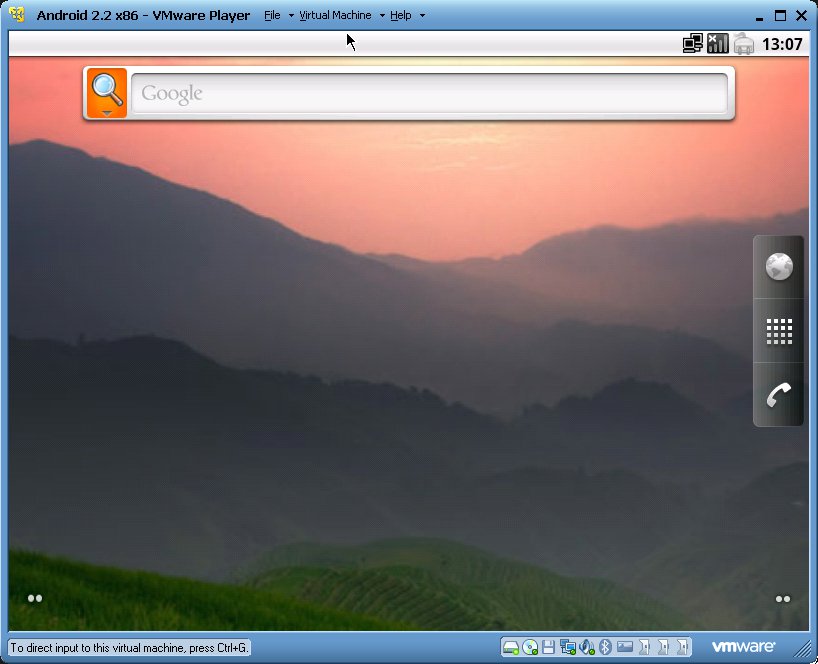
EDIT:
Acer Aspire One is not fully supported by any of the builds on android-x86.org. I have tried installing the generic build, but unfortunately WiFi was not working with “Generic Error”. Eee PC Build works a bit better, WiFi card can see the surrounding networks, but is unable to obtain IP address from them. Running logcat in console (Alt+F1) only shows that DHCP Client has failed to obtain an address. Both kernel module for ath5k is loaded and wpa_supplicant works fine. Some of the graphic effects are very choppy, so disabling animations can be a good idea. Boot up time is great though: it ranges from 17,2 to 19,0 sec. Ubuntu 10.10 for example takes 34 – 45 sec to start.
EDIT2:
There is a workaround for WiFi problem – it seems the issue is in the DHCPCD itself, because WiFi works just fine when you set up a static IP address.

