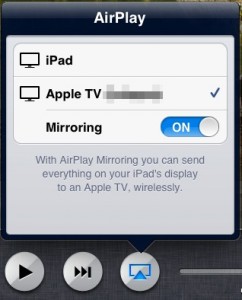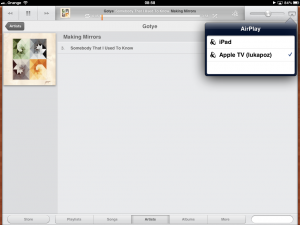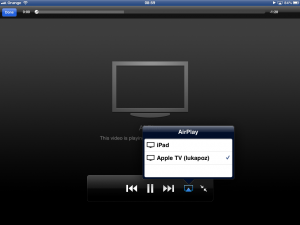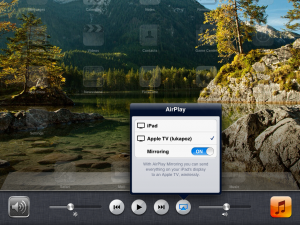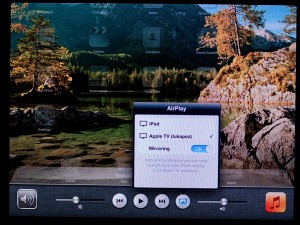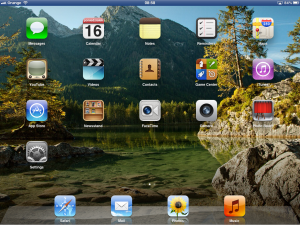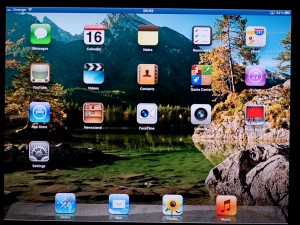For polish version please go to tabletowo.pl.
This post is not an attempt to review the Apple TV. There is a whole lot of those already on the internet. Instead, I will focus on one of the functionalities which convinced me to buy the $99 black box from Apple: over the air screen mirroring from iPad 2 (and iPhone 4S). The same feature unfortunately turns out to be the Achilles’ heel of the device. But let’s see why.
Setup
As with most devices from Apple, setting up Apple TV is very easy. After the Apple TV has been connected to the TV set and the network, it’s time to turn on mirroring on the iPad 2. To do this, double click the home button and then scroll the multitasking bar all the way to the right to access media controls. You will notice a new button there, press it:
The same menu is used for AirPlay – a feature that allows streaming audio or video content wirelessly form any Apple device (iPod Touch, iPhone or iPad) to Apple TV or AirPlay-enabled speakers. Choosing Apple TV from the list will only set the default output to Apple TV. To enable the mirroring itself, you just have to switch the “Mirroring” switch to ON. Simple, eh?
Performance
Apple did not allow iPhone 3G to set the Home screen wallpaper, because they were worried about performance. Does over-the-air mirroring perform? Yes and no.
It works. It’s easy. But it has all the disadvantages of video streaming:
- It introduces latency. There is a noticeable delay between what happens on the iPad screen and on the TV set. This is caused by buffering, which is necessary to keep any streaming connection up. If the buffer is too small, the stream will stutter. If it is too big, it will become even more laggy. Lag is noticeable in games that require reflexes. Even though Real Racing II has very good controls, the lag makes it barely playable.
- Performance is not as good as without mirroring. The A5 SoC CPU is a really powerful piece of technology, but when forced to compress full screen and send it over WiFi, it’s processing power suffers. You will not see it in simple programs like Keynote or Safari, and surprisingly, neither in Infinity Blade 2. Most 3D-intensive games will stutter, more or less, as the A5 will try to do its best and run both the program itself and compress the output stream. Real Racing II works, but the animation slows down in more complex parts of the track. Dungeon Hunter III is playable, but the stuttering is more less noticeable.
- Mirroring support is still on the devs side. By default, iPad will stream a 1024×768 image, which leaves black areas on the left and right part of the HDTV screen. If the application developer added further support, the resolution can change to fill the whole screen. For example: in Keynote, the presentation is shown on the HDTV, while on the iPad screen the presenter can see his notes and a miniature of the slide currently displayed. Real Racing II draws the game on the TV, while leaving telemetry (speed, position on the track, stats) on the iPad. Dungeon Hunter III will draw the same scene on both the mirror and the iPad screen, but image on the TV set will match the TV resolution instead of the default 1024×768.
- Touch controls. When you’re watching the TV, you can’t see if your fingers are on the right parts of the screen. IMHO the best is the dual joystick approach used by many games. The virtual joysticks are usually placed under thumbs, so one doesn’t need to constantly watch if the fingers are placed accordingly. Gesture controls like in Infinity Blade are almost as good: you feel where the iPad is, so you just slash the gestures on the screen as usual. Fruit Ninja is a bit more tricky, because you need not only to draw the gesture, but also aim correctly to slash the fruits. Accelerometer control in Real Racing is probably the best one to play games with mirrored screen: all you need to do is tilt the iPad.
When it comes to pressing virtual buttons, matters complicate: you have to peek at the device every time to see if what you are about to press is the button that you really intended to press, and not the one next to it.
Summary
While Apple TV in itself works rather well, including the AirPlay features, wireless mirroring is not that great. It’s OK when you want to show a Keynote or a movie from your iPad on the TV set. It just works out of the box and is really easy to set up. Some games are playable too, but the performance is noticeably decreased. Because of this, WiFi mirroring is more of a gadget rather than an actually useful feature.