To troubleshoot USB-related problems when Windows XP does not seem to be able to recognized newly connected USB devices, try the following:
0. Shut down Windows, disconnect the power cable from the computer, wait about a minute, plug it back in. For laptops disconnect the power supply and also remove the battery. If this did not help, follow on.
1. Click Start. Click Run. Type cmd and press OK
2. Type: set DEVMGR_SHOW_DETAILS=1 and press Enter
3. Type: set DEVMGR_SHOW_NONPRESENT_DEVICES=1 and press Enter
4. Type: start devmgmt.msc and press Enter
5. Click “View”, then “Show hidden devices”
6. Click “+” to expand Imaging devices, Unknown devices and USB devices
7. Uninstall any USB devices and unknown devices (including grayed out ones)
8. Reboot your computer
9. Plug in the problematic device
Obviously you should be using PS/2 keyboard and mouse, otherwise you will end up with no control over windows. Most laptop built in touchpad is PS/2 based, so you must disconnect your external mouse.
This one helped me to use my iPhone again, after Windows decided not to talk to it anymore. Follow thoroughly and it should help (unless you’ve got a problem with hardware).


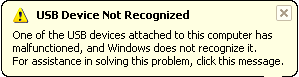
You must log in to post a comment.