For polish version please visit www.tabletowo.pl.
When buying a tablet PC most people are faced with a choice: get a cheaper WiFi model, or one with built-in 3G modem. To help choose the right device, one usually thinks about how long will the device be used away from the comfort of a WiFi connection. If you have chosen the 3G version, now is the time to re-consider. Many people already have a 3G enabled handset with Internet Tethering enabled.
Everyone talks about this, but what is it?
Simply put, Internet Tethering is sharing mobile phone’s 3G connection with another device, for example a laptop computer. Of course, this device can also be our brand new tablet PC. Two most popular kinds of tethering include Bluetooth PAN and personal WiFi hot-spot. The latter offers much better compatibility between devices on the market, not to mention it is possible to connect more devices than just one. Unfortunately, this option is only available in high end smartphones with Android (>=2.2), iPhone 4 and only few running Windows Mobile. Another issue is battery life, which is cut short by the constant WiFi radio broadcast.
Older iPhones (3G and 3GS do it natively, 2G needs to be jailbroken first), almost all smartphones with WinMo and some running Android offer another type of connection – Bluetooth PAN. Unfortunately, not all devices have this Bluetooth profile implemented.
Laptop and desktop computers usually have no issues with PAN profile: Microsoft & Toshiba stacks on Windows, Bluez on Linux and even older Widcomm software fully support Bluetooth PAN. Tablet PCs vendors however don’t speak aloud about this – it could impact sales of the 3G models.
Fortunately for us – users, some tablet PCs have no problem with connecting to a Bluetooth PAN network. Which? Im sure you already think about Android. And you are partly right, but it is not obvious. Only Android 3.0 Honeycomb supports this kind of network natively. Tablets with older Google OS unfortunately do not support PAN profile (some vendors customized their Android build to support it – Huawei Archos 70 is a good example).
Most users of Apple iPad already accepted that their slate has some limitations in place, and such things can only remain to be dreamed about. Fortunately, it seems that Apple engineers did not scant us BT profiles. WiFi iPad can easily connect to the Internet using it’s older brother, iPhone 3G, or even older HTC Touch Diamond.
Is it worth it to buy a 3G enabled Tablet PC?
It all depends on how you plan to use your tablet PC. Users, who only want to use their device at home or office have a simple decision. Those, who need to use their slate outside WiFi coverage have to decide. Internet Tethering is not ideal solution, because it discharges the battery of two devices, instead of one. If you only need the internet connection from time to time, buying a 3G-enabled tablet PC is not really necessary – tethering can easily help with that. People who work a lot out of office should think about the 3G-enabled model, because it saves time to connect the device with phone, and saves the battery of the latter.
Thats theory, now practice
To allow a Tablet PC i – a WiFi iPad in this example – connect to internet using phone 3G connection using Bluetooth PAN, you need a short preparation of your phone:
| iPhone 3G/3GS | Windows Mobile |
| Settings -> General -> Network -> Internet Tethering | Start -> Programs -> Internet SharingChoose Bluetooth and select proper APN (for example Internet) |
- Pairing. On iPad go to Settings -> General and enable Bluetooth
- Do the same on the phone (on iPhone the menu is exactly the same as above)
- In Bluetooth menu on the iPad choose the mobile phone.
- Enter the code proposed by the iPad on the phone (both Apple and Android can negotiate Bluetooth PIN automatically)
- Done, iPad will show appropriate connection image in top left corner

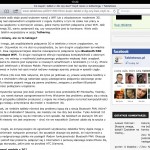
It is even easier when using WiFi Tethering:
| iPhone 4 | Android >= 2.2 | Windows Mobile (HTC) |
Settings -> Personal Hotspot
|
MENU > Settings > Wireless and networks, choose „Personal WiFi hotspot”
|
Start -> Settings -> WiFi Internet Sharing
Warning: only WEP encryption is available |
HTC WiFi Router can be installed on almost any Windows Mobile 6.x based phone – just download the appropriate CAB from XDA-Developers.


You must log in to post a comment.