VMware Server 2.x does not have any GUI management tool, save for a web based interface. As much as Server is an outdated product, as it turns out, it is unofficially supported by the VMware vSphere Client (formerly known as Infrastructure Client), the same one which can be used to manage vSphere Hypervisors (formerly called ESXi) hosts. It not only works faster than the web interface, but does not require additional browser plugins. It also means all hosts (ESXi and Server) can be managed with the same tool.
VMware Server can still be functional on some very old hardware, such as Pentium III, but it also works on modern hardware, that does not have hardware virtualization support (which is required by vSphere Hypervisor).
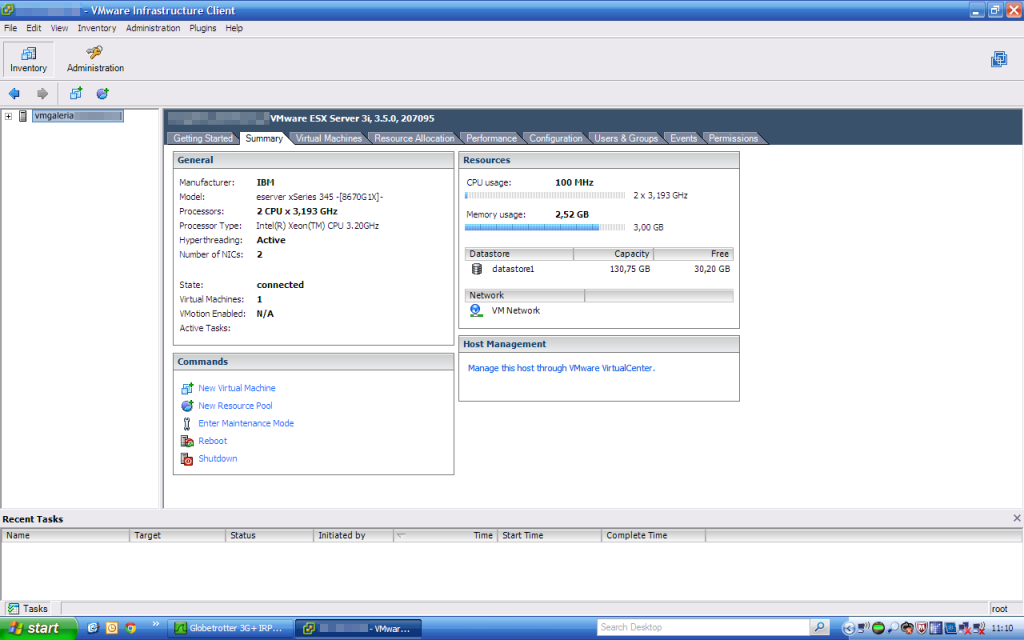
It took some trial-and-error approach.
First off, I’ve tried to connect to the VMware Server host the same way I would to a vSphere host: I’ve entered the IP address, username and password. To my surprise, VMware Server actually responded with a HTTP/403 message.
I’ve started Wireshark to see how the vSphere Client is connecting to a host running vSphere Hypervisor:
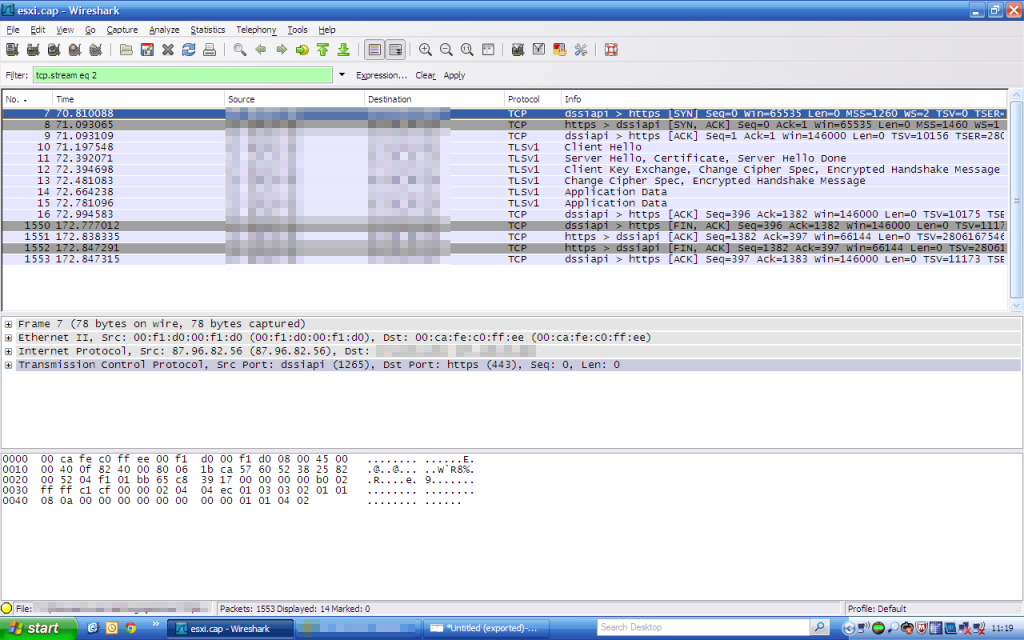
As it turns out, Infrastructure Client is connecting to port 443 (HTTPS) of the vSphere. But wait, VMware Server does not listen on 443, it listens on 8222 and 8333. Where did the HTTP/403 reply come from then?
Answer was actually quite simple: from an Apache/SSL server running on the same machine.
I’ve opened the Infrastructure Client again, but this time added :8333 to the host address. It actually worked fine this time:
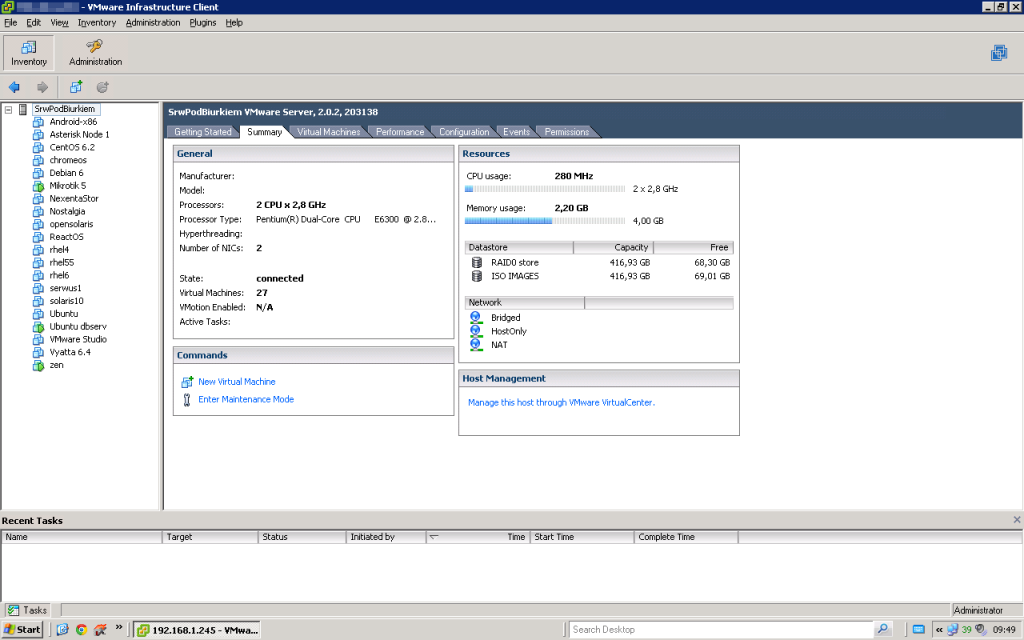
The Tutorial Part:
- Open a https connection to a host running ESXi (I’ve assumed it’s running on 10.0.0.11): https://10.0.0.11/
- Download and install the VMWare vSphere Client directly from the host running vSphere Hypervisor
- Open the vSphere Client. Enter VMware Server’s IP address, followed by :8333 (in my example it was 10.0.0.10:8333)
- Enter a valid login and password, click Login
- Voila! You can now manage your VMware Server with the same tool you use for your other VMware products.
More about compatibility
To access the VMware Server you need VMware Infrastructure Client version 2.5 installed. Trying to connect to Server with a more recent vSphere Client will throw an error, because Server 2.0 is not able to provide proper API responses. Due to virtual hardware version limitation, vSphere Client won’t be able edit VMs created with the web GUI (because they have HW version 7). Virtual machines created by the vSphere Client will have HW version 4 and will be editable both in the GUI and through the web interface.
It is possible to use VMware vCenter Converter to upgrade and downgrade the version of hardware.


Where do I find the install for VMware Infrastructure Client version 2.5? I am running V6 of the VMware Vsphere Client.
Hi,
I’m afraid VMware discontinued this old version of Viclient. The exact build number of the client in this post was VMware-viclient-2.5-204907.exe