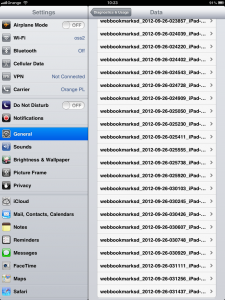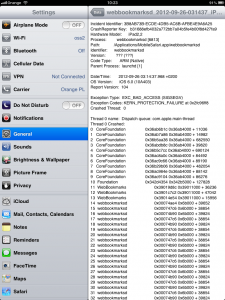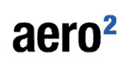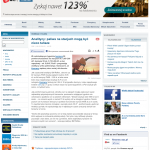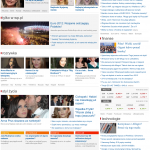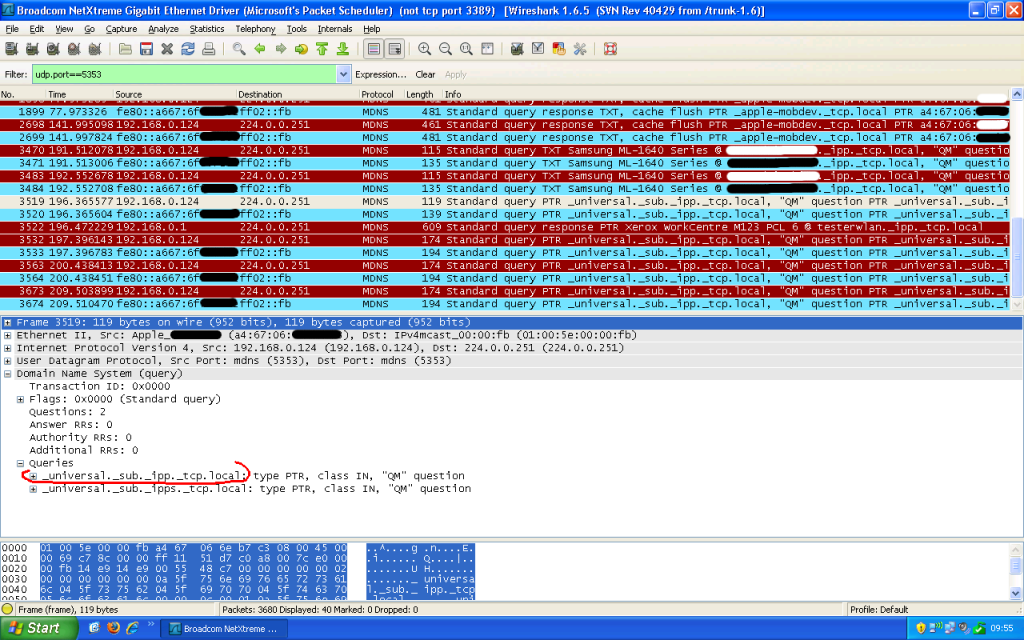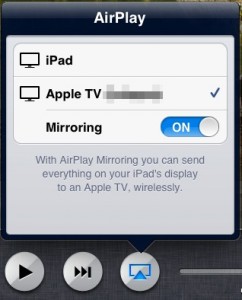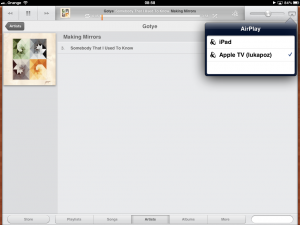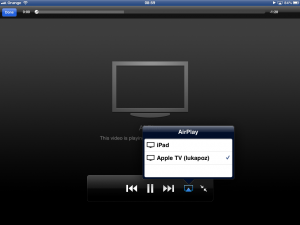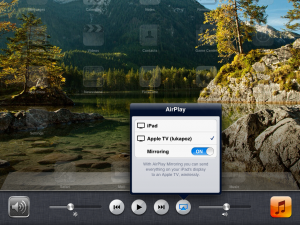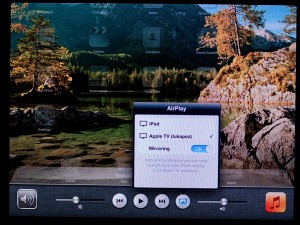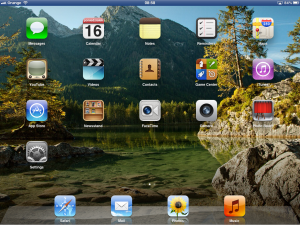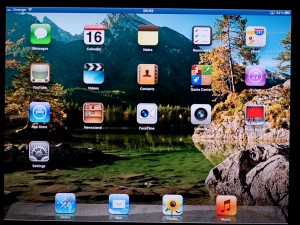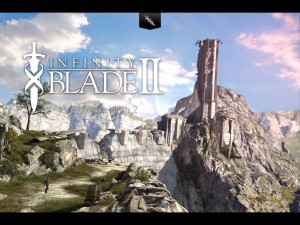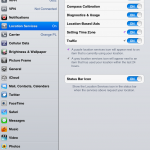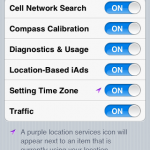Help, my bookmarks are stuck!

The Apple Maps in iOS 6 is nothing. Give them enough time, and they will eventually catch up with reality (and maybe with Google at some point). I do have a rather serious issue with iCloud bookmarks sync, though. Since the release on 19th September, my Safari bookmarks have doubled first (breeding like rabbits!), then stopped syncing. Moreover, I am unable to delete them or add any new bookmarks (the Delete button accepts the tap, but then does exactly nothing). Switching iCloud sync for Safari on and off in Settings does nothing either. iCloud tabs keep working even though Safari has been disabled in iCloud options!
As a technical person I would not just sit and wait until someone else finds a solution: I’ve started digging myself. First thing I’ve checked was the Diagnostic Logs (Settings -> General -> About -> Diagnostic & Usage -> Diagnostic & Usage Data).
The culprit is a small lesser daemon
Bingo! This is what I’ve found:
It seems that a process called webbookmarksd is killed by the kernel every few minutes with SIGSEGV. I bet this is eating a lot of battery, because CPU is wasting its time trying to restart the daemon every time it fails (and then wasting even more battery writing the crashlogs).
The next logical step was visiting Apple Support website, specifically the FAQ about problems with bookmarks (TS4001). Unfortunately, after reading through the FAQ and doing all the steps mentioned there – I’m still stuck with the problem.
What now?
For the time being I have filed a bug report on Apple Developer website and wait for Apple response or a working untethered jailbreak for iOS 6, whichever comes first.
You can read more about the issue on Apple Community Support forum: https://discussions.apple.com/thread/4313906?start=0&tstart=0
Solution already exists, no jailbreaking required
As I have initially have guessed, the issue was caused by a broken bookmarks file. Other users who have encountered that problem were able to resolve it with the procedure in this thread: https://discussions.apple.com/thread/4333351?start=15&tstart=0.
I have followed the procedure from the thread and it worked – my iPad 2 works just like new, bookmarks are syncing fine and they are no longer stuck:
- Disabled iCloud backup and did a standard backup to iTunes
- Edited the backup with iBackupBot, replaced the broken bookmarks.db with one from this address: dropbox link
- Restored the edited backup with iBackupBot
- iPad did not reboot and it was stuck at recovery screen
- I put the device into recovery mode again, by holding the power and home buttons. As soon as Apple logo appeared, I released only the power button.
- “Connect to iTunes” logo appeared
- I did a restore in iTunes now, usingthe same edited backup – it seems iBackupBot did something wrong.
- iPad has restored successfully, duplicate bookmarks are gone, no more crashing webbookmarksd
- Re-enabled iCloud backup and bookmarks sync
Remember, by following this procedure, you do so at your own risk!
PS. I did the iOS 6 update at the same time on both my iPad 2 and iPhone 3GS, which had iCloud sync working perfectly fine in iOS 5. iPhone 3GS was completely unaffected by this issue, even though the same set of bookmarks was used by both devices.